Unlocking DS1522+ NVME Volume Capabilities
With the recent announcement of DSM 7.2 being released I was really looking forward to see that Synology has enabled the capability of creating M.2 storage volumes on the DS1522+. Along with a long list of other amazing features that you can find here.
But there was a catch... you could only use Synology's recommended list of NVME drives as stated here.
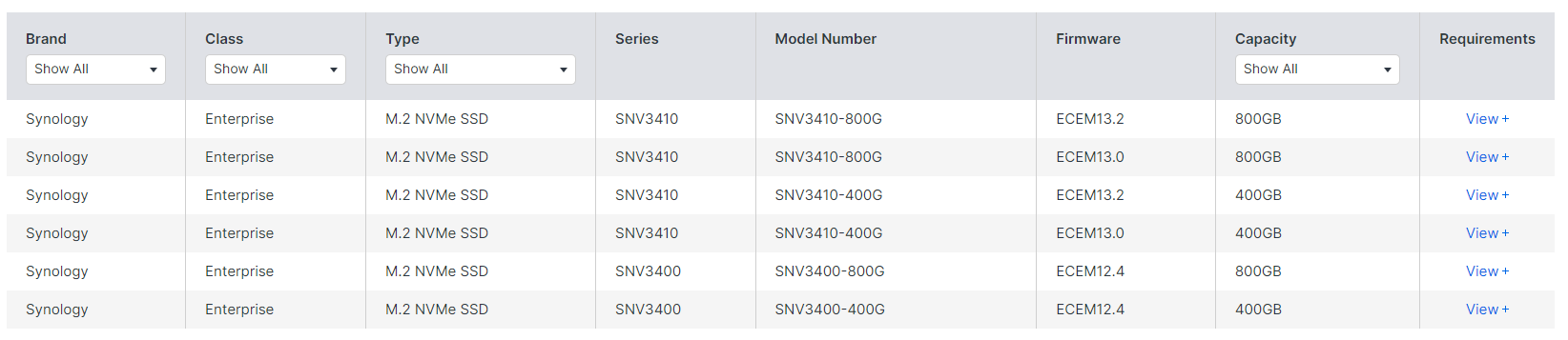
I was wanting to use this to migrate the remaining few raspberry pi's I have over to Linux VMs running on my Synology NAS, not only to keep the electric use down, but also the heat in the office.
As I write this we have been going through a crazy hot "early summer" with the temperature peaking to 26-28c outside, it has been around 36-38c in my office Melting face emoji.
Because of this issue / vendor lock in, I went on a hunt and it really didn't take me long to find what I needed. In walks PeterSuh-Q3 on GitHub, and specifically his Synology_enable_M2_volume repo.
Within less than 10 minutes I was running up and running and capable of achieving my goals of using any random NVME m.2 drives in my synology.
The requirements were extremely low:
Because the bc command is not included in DSM you need to install SynoCli misc. Tools from SynoCommunity for this script to work.
- Package Center > Settings > Package Sources > Add
- Name: SynoCommunity
- Location:
https://packages.synocommunity.com/ - Click OK and OK again.
- Click Community on the left.
- Install SynoCli misc. Tools
Download the script
See How to download the script for the easiest way to download the script.
How to run the script
Running the script via SSH
Note: Replace /volume1/scripts/ with the path to where the script is located.
- Run the script then reboot the Synology:sudo -i /volume1/scripts/syno_enable_m2_volume.sh
- Go to Storage Manager and create your M.2 storage pool and volume(s).
Options:
-c, --check Check value in file and backup file
-r, --restore Restore backup to undo changes
-h, --help Show this help message
-v, --version Show the script version
And thats it... If you wanted to read the longer version please check out peter's Github repo here!
After running through the above, I was then able to create a M.2 NVME drive partition with my 2 x 500GB NVME drives as shown below:
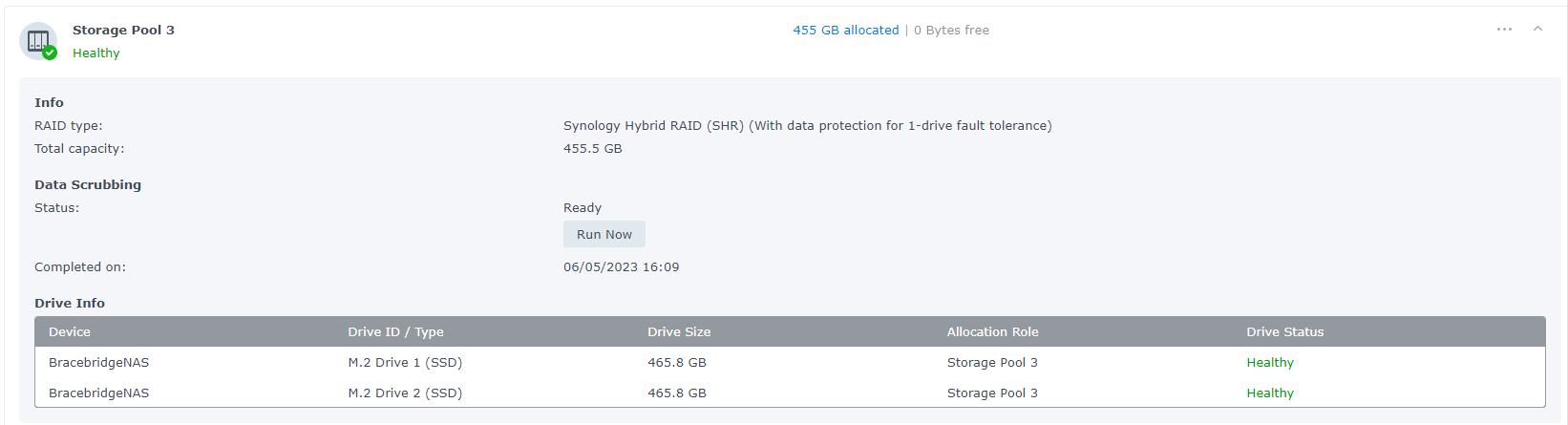
With that done and completed, on to shifting some PIs over to VMs!
Till the next one!